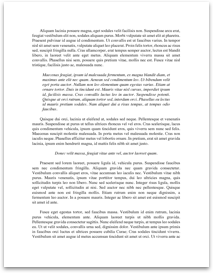Parts of MS Excel 2007
Active Cell
In an Excel 2007 worksheet, the cell with the black outline. Data is always entered into the active cell.
Column Letter
Columns run vertically on a worksheet and each one is identified by a letter in the column header.
Formula Bar
Located above the worksheet, this area displays the contents of the active cell. It can also be used for entering or editing data and formulas.
Name Box
Located next to the formula bar, the Name Box displays the cell reference or the name of the active cell.
Row Number
Rows run horizontally in an Excel 2007 worksheet and are identified by a number in the row header.
Sheet Tab
Switching between worksheets in an Excel 2007 file is done by clicking on the sheet tab at the bottom of the screen.
Quick Access Toolbar
This customizable toolbar allows you to add frequently used commands. Click on the down arrow at the end of the toolbar to display the toolbar's options.
Office Button
Clicking on the Office Button displays a drop down menu containing a number of options, such as open, save, and print. The options in the Office Button menu are very similar to those found under the File menu in previous versions of Excel.
Ribbon
The Ribbon is the strip of buttons and icons located above the work area in Excel 2007. The Ribbon replaces the menus and toolbars found in earlier versions of Excel.
Function
Spreadsheet formulas are used by individuals to perform calculations on home budgets and by teachers to compute grades. Scientists may use formulas to calculate average temperatures, average ages or sizes of specimens, or to convert Fahrenheit to Celsius or pounds to kilos. Companies use Excel formulas to track inventory, call volumes, sales performance and many other kinds of financial data. Financial analysts may use formulas to calculate compound interest.
Active Cell
In an Excel 2007 worksheet, the cell with the black outline. Data is always entered into the active cell.
Column Letter
Columns run vertically on a worksheet and each one is identified by a letter in the column header.
Formula Bar
Located above the worksheet, this area displays the contents of the active cell. It can also be used for entering or editing data and formulas.
Name Box
Located next to the formula bar, the Name Box displays the cell reference or the name of the active cell.
Row Number
Rows run horizontally in an Excel 2007 worksheet and are identified by a number in the row header.
Sheet Tab
Switching between worksheets in an Excel 2007 file is done by clicking on the sheet tab at the bottom of the screen.
Quick Access Toolbar
This customizable toolbar allows you to add frequently used commands. Click on the down arrow at the end of the toolbar to display the toolbar's options.
Office Button
Clicking on the Office Button displays a drop down menu containing a number of options, such as open, save, and print. The options in the Office Button menu are very similar to those found under the File menu in previous versions of Excel.
Ribbon
The Ribbon is the strip of buttons and icons located above the work area in Excel 2007. The Ribbon replaces the menus and toolbars found in earlier versions of Excel.
Function
Spreadsheet formulas are used by individuals to perform calculations on home budgets and by teachers to compute grades. Scientists may use formulas to calculate average temperatures, average ages or sizes of specimens, or to convert Fahrenheit to Celsius or pounds to kilos. Companies use Excel formulas to track inventory, call volumes, sales performance and many other kinds of financial data. Financial analysts may use formulas to calculate compound interest.