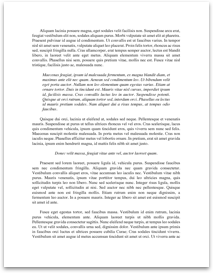PL/PDF Manual Installation Guide
V2.9.1
1
www.plpdf.com info@plpdf.com
Contents
1. 2. 3. 4. 5. 6. 7. 8. 9. 10. 11. System requirements ................................................. 3 Get the PL/PDF program .............................................. 3 Create the PLPDF user ............................................... 3 Connect to the database as plpdf .................................... 3 Create objects (script: 2_install_objects.sql) ...................... 3 Optional: compile invalid packages (script: 3_compile_schema.sql) ... 4 Certification key request (after purchase) .......................... 4 Set encoding (optional) ............................................. 5 Configuring the Web server .......................................... 6 Testing the installation ............................................ 7 Upgrade from v2.*.* to v2.9.* ....................................... 8
2
www.plpdf.com info@plpdf.com
1. System requirements Oracle Oracle 10g RDBMS Release 2 or higher with single-byte database character sets or with AL32UTF8 database character sets 10g Express Edition is supported.
2. Get the PL/PDF program Please download the program from www.plpdf.com/downloads. Unzip the plpdf.zip into a directory (), example c:\downloads. 3. Create the PLPDF user Start SQL*Plus and connect with an administrator user (example system) to the database. Create the PLPDF user (this example only shows how to create a minimal user (script: 1_create_user.sql). Check out Oracle 9i SQL Reference on how to set up a user http://downloadwest.oracle.com/docs/cd/B10501_01/server.920/a96540/statements_84a.htm - SQLRF01503) CREATE USER plpdf IDENTIFIED BY plpdf; GRANT CONNECT TO plpdf; GRANT RESOURCE TO plpdf; GRANT select on sys.V_$DATABASE to plpdf; GRANT execute on sys.DBMS_CRYPTO to plpdf; 4. Connect to the database as plpdf CONNECT plpdf/plpdf@ and execute this command: set scan off; (“Set scan off” turns off substitution variables.) 5. Create...
V2.9.1
1
www.plpdf.com info@plpdf.com
Contents
1. 2. 3. 4. 5. 6. 7. 8. 9. 10. 11. System requirements ................................................. 3 Get the PL/PDF program .............................................. 3 Create the PLPDF user ............................................... 3 Connect to the database as plpdf .................................... 3 Create objects (script: 2_install_objects.sql) ...................... 3 Optional: compile invalid packages (script: 3_compile_schema.sql) ... 4 Certification key request (after purchase) .......................... 4 Set encoding (optional) ............................................. 5 Configuring the Web server .......................................... 6 Testing the installation ............................................ 7 Upgrade from v2.*.* to v2.9.* ....................................... 8
2
www.plpdf.com info@plpdf.com
1. System requirements Oracle Oracle 10g RDBMS Release 2 or higher with single-byte database character sets or with AL32UTF8 database character sets 10g Express Edition is supported.
2. Get the PL/PDF program Please download the program from www.plpdf.com/downloads. Unzip the plpdf.zip into a directory (), example c:\downloads. 3. Create the PLPDF user Start SQL*Plus and connect with an administrator user (example system) to the database. Create the PLPDF user (this example only shows how to create a minimal user (script: 1_create_user.sql). Check out Oracle 9i SQL Reference on how to set up a user http://downloadwest.oracle.com/docs/cd/B10501_01/server.920/a96540/statements_84a.htm - SQLRF01503) CREATE USER plpdf IDENTIFIED BY plpdf; GRANT CONNECT TO plpdf; GRANT RESOURCE TO plpdf; GRANT select on sys.V_$DATABASE to plpdf; GRANT execute on sys.DBMS_CRYPTO to plpdf; 4. Connect to the database as plpdf CONNECT plpdf/plpdf@ and execute this command: set scan off; (“Set scan off” turns off substitution variables.) 5. Create...